Troubleshooting
Common issues and solutions for the Jedify MCP Server integration.
Quick Test
To check if everything is working correctly, ask Claude:
"What data entities are available in our Jedify platform?"
✅ Success: Claude responds with information about your organization's data entities. ❌ Problem: See troubleshooting sections below.
Setup Issues
Jedify Tools Not Available in Claude
Symptoms: Claude doesn't recognize Jedify tools or says they're not available.
Solutions:
-
Check configuration file location:
- macOS:
~/Library/Application Support/Claude/claude_desktop_config.json - Windows:
%APPDATA%\Claude\claude_desktop_config.json
- macOS:
-
Verify JSON format: Make sure your configuration file has proper JSON formatting with no extra commas or missing quotes.
-
Restart Claude Desktop: Close completely and reopen Claude Desktop.
-
Check Node.js: Ensure Node.js 18+ is installed by running
node --versionin your terminal.
Authentication Keeps Failing
Symptoms: Browser opens for login but authentication doesn't complete, or you get "authentication failed" messages.
Solutions:
-
Clear browser data: Clear cookies and try authentication in a private/incognito browser window.
-
Check account access: Verify you can log into your organization's Jedify platform directly.
-
Contact administrator: Your Jedify administrator may need to verify your account access.
-
Force logout: Ask Claude to use the logout tool, then try authenticating again.
Browser Doesn't Open for Authentication
Symptoms: Authentication is required but browser doesn't launch automatically.
Solutions:
-
Manual browser: Look for the authentication URL in Claude's interface and open it manually in your browser.
-
Check default browser: Make sure you have a default browser set in your system settings.
-
Security software: Check if antivirus or security software is blocking the browser launch.
Data Access Issues
"No Data Available" Messages
Symptoms: Tools work but return no data or "no entities found" messages.
Solutions:
-
Check data permissions: Contact your Jedify administrator to verify you have access to the data you're trying to query.
-
Verify data setup: Confirm your organization has data sources connected and configured in Jedify.
-
Test basic access: Try asking Claude to use the "contextualize" tool to see what data is available.
Slow or Incomplete Results
Symptoms: Queries take a long time or don't complete.
Solutions:
-
Be more specific: Use exact date ranges and specific filters instead of broad queries like "all time data".
-
Break down large requests: Split complex analysis into smaller, more focused questions.
-
Check query scope: Very large data requests may take longer or hit system limits.
Connection Issues
Connection Timeouts
Symptoms: "Connection timeout" or "request failed" errors.
Solutions:
-
Check internet connection: Ensure you have stable internet connectivity.
-
Restart Claude Desktop: Close and reopen Claude Desktop to reset the connection.
-
Try again later: Temporary network issues may resolve themselves.
Configuration Errors
Symptoms: Error messages about configuration when starting Claude Desktop.
Solutions:
-
Validate JSON: Use a JSON validator to check your configuration file format.
-
Check file path: Ensure the configuration file is in the correct location.
-
Reset configuration: Try with a minimal configuration and add complexity gradually.
Getting Help
Before Contacting Support
Collect this information:
- Your operating system (Mac/Windows)
- What you were trying to do when the problem occurred
- The exact error message you saw
- Whether authentication completed successfully
Who to Contact
- Jedify Administrator: For data access issues, account problems, or permissions
- IT Support: For network, firewall, or system configuration issues
- Claude Desktop Support: For Claude Desktop application problems
Self-Service Options
- Installation Guide: Complete setup instructions
- Tools Reference: Understanding available tools
- Use Cases: Examples and workflows
Prevention Tips
Regular Maintenance
- Keep Claude Desktop updated to the latest version
- Update Node.js periodically
- Test your setup occasionally with a simple query
Best Practices
- Use the logout tool when switching between different user accounts
- Don't modify configuration files while Claude Desktop is running
- Keep backup copies of working configurations
Still having issues? Contact your Jedify administrator for assistance.
Updated 2 months ago